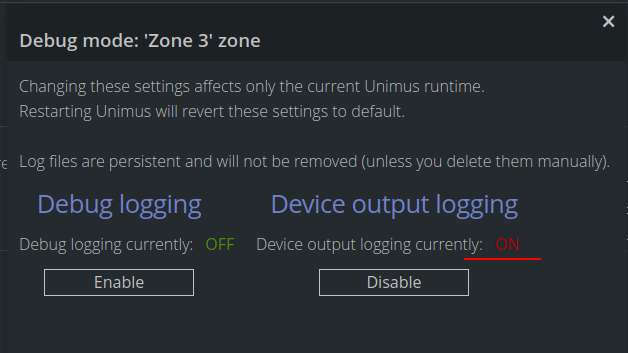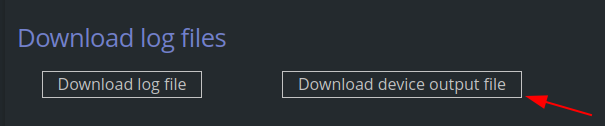The Backup Flows feature allows you to define Custom Backup Flows, which will be executed on Devices during Backup.
Normally a built-in Flow from the Device Driver would be used, but you can override this using Custom Flows to specify exactly how a device should be backed up.
Flows can be assigned to a specific Vendor, Device Type or Tag, similar to Backup Filters.
Creating a Backup Flow
During the Backup Flow creation process, you create the entire Flow in as a series of steps. When a Backup job occurs on a targeted device, during Device communication these steps will be sent to the device in sequential order. Each step represents a specific command to be sent to the Device. For each "Send command" step, it is possible to define the behavior that will be performed if the command fails. There are 2 options:
Ignore command failure for this step ("Ignore failure" is checked)
If this command fails, fails the whole backup
It is also possible to select whether each command's output should be included in the final backup. You can check "Exclude output from Backup" if you don't want the output of this particular command to be consumed into the actual device backup. This is useful for commands you want to run pre or post Backup.
In addition to commands, steps can be added to a Flow to switch the device into Enable (privileged-exec) or Configure mode, and no more than one of each can be added to a flow.
Conflicts
Due to the fact that a flow can be assigned to devices via a vendor, device type or Tag, there can potentially be situations when more than one "Backup Flow" is assigned to a single device. In this situation, the system resolves the conflict by executing the default Flow built in the Unimus Device Driver. To check if there is a conflict on a Device, you can navigate to the Devices screen, select the device, click Info > Backup Flows, where a table displays all Flows to which the device is assigned to.
Debugging failed Flows
You can easily see what's happening during a Device Backup using our "Debug mode" options. Please head to Zones and enable "Device output logging" for the Zone your devices are in:
After the debug is enabled, you can run a backup on the device which fails. After the backup job fails, you can download the device output log:
In the log, you will see full CLI communication with the device, and should be able to spot why the backup fails.
More information
You can find more information on Custom Backup Flows, with examples in this Blog article:
https://blog.unimus.net/custom-backup-flows-in-unimus-2-5/